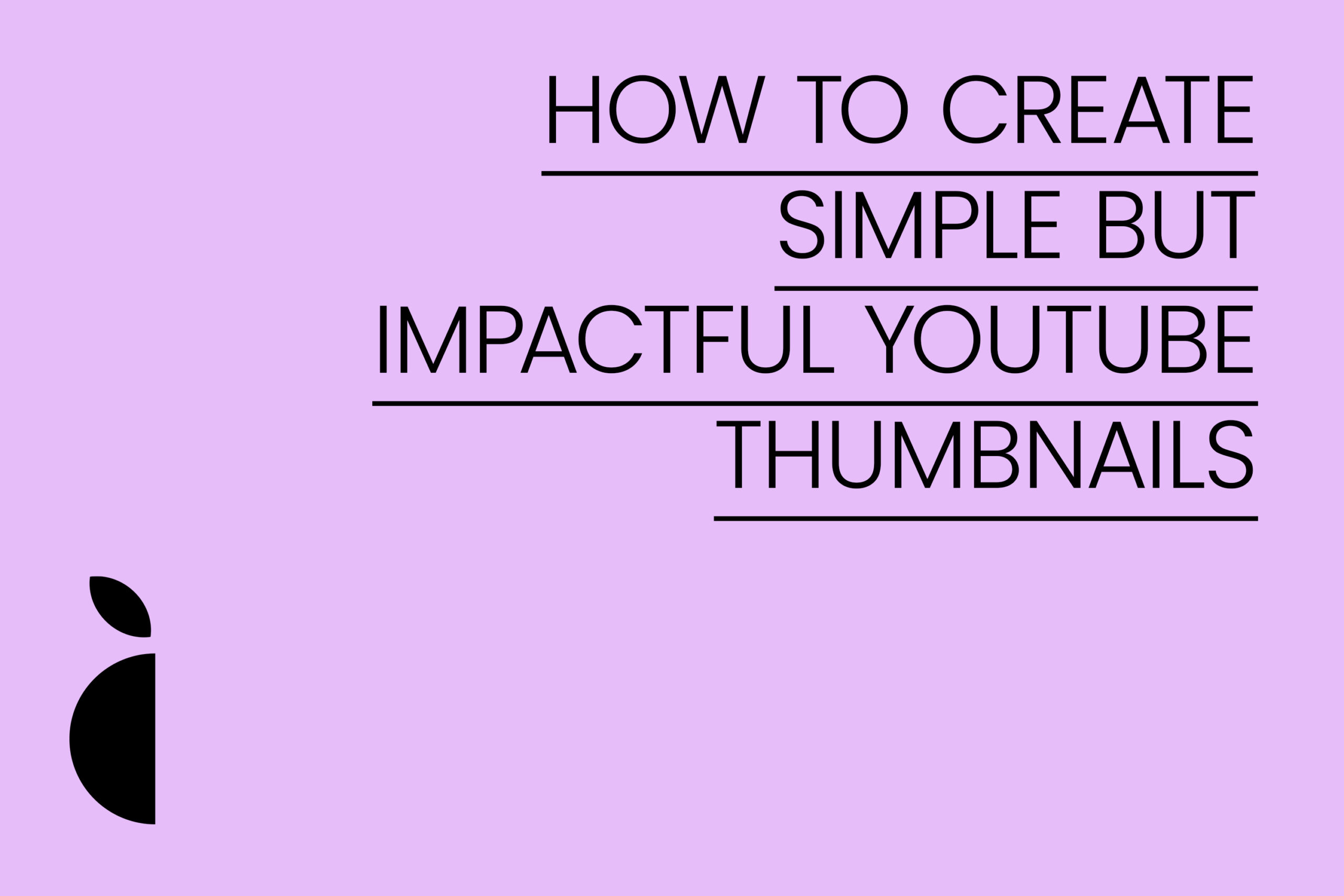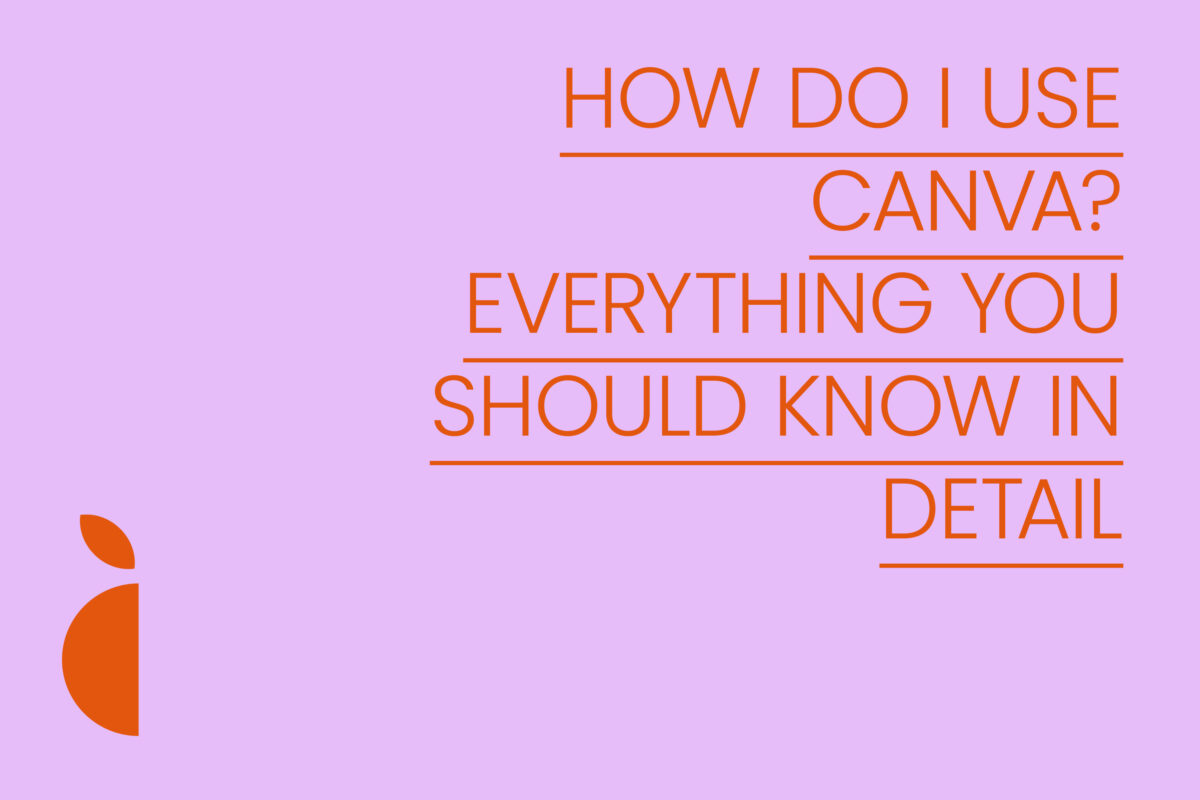Are you sure you know how essential YouTube thumbnails are? Do you have any idea how it is possible to increase YouTube views thanks to the correct use of thumbnails? Well, I’ll tell you in advance: thumbnails are of primary importance for views; imagine yourself while browsing YouTube, how many times have you clicked on a video mainly because of the thumbnail that caught your attention, even more than the title? Well, today let’s see how to create thumbnails for YouTube in a few minutes, which are eye-catching but still simple and clean. Let’s find out how to create simple but impactful YouTube thumbnails.


Remember that these images can also be used for many other purposes; the fact that we are creating a thumbnail does not mean that they cannot be used, for example, as sliders for websites, hero and header images and much more. Remember that the dimensions are 1280×720, so use them as you see fit, within the limits of the concepts, obviously. After this premise I would say let’s get started.
Contents:
- Important premises
- How to Create Thumbnails for YouTube
- Let’s open Photoshop
- Let’s create a new file
- We organize folders and levels
- Let’s set the primary background
- Let’s enrich the background with a gradient
- Let’s insert our image
- Let’s connect our image
- We insert the main text
- Play with colors and effects
- We insert resources, social networks and contacts
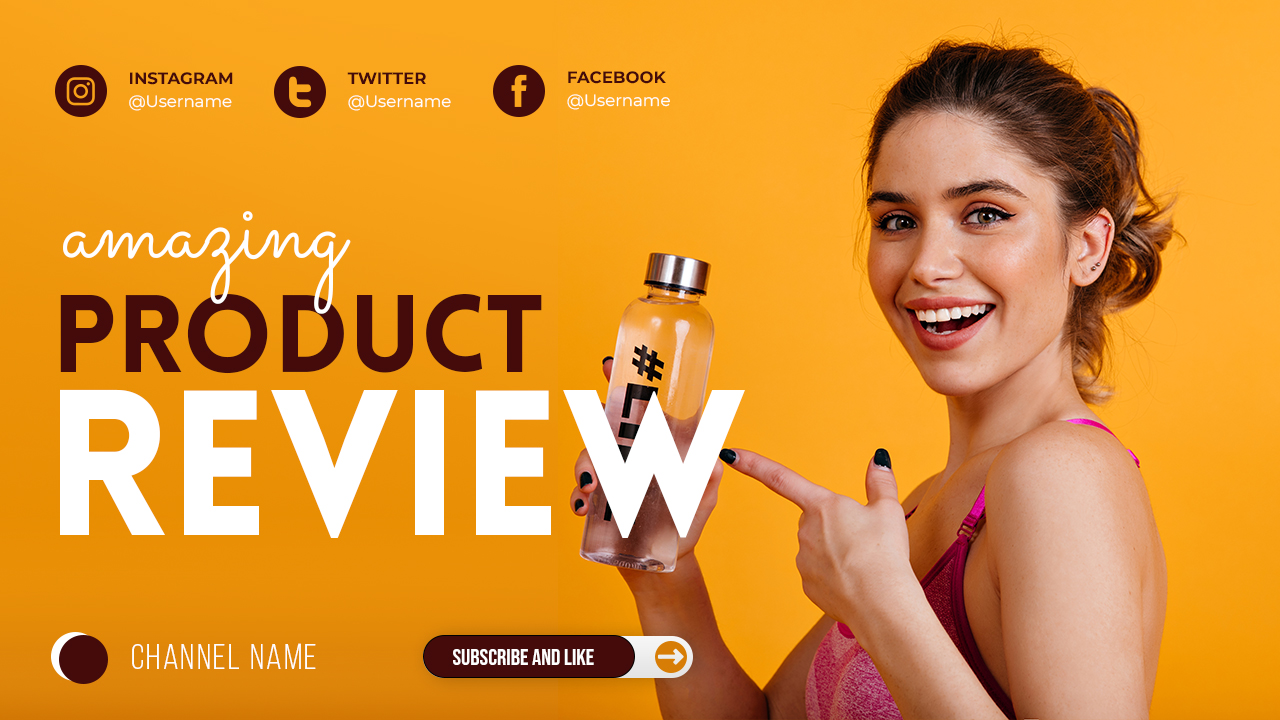
Important premises
Before getting into the heart of this mini-guide, I want to show you an alternative to creating TouTube thumbnails; I will show you how to make them, but sometimes the lack of time and the onset of many other factors leads you to the decision to find miniatures ready to modify as you wish. Finding something free may not always be a smart idea; free and uncontrolled files often contain not-so-nice surprises, such as viruses and trojans (free files are often exploited for this very reason, which is why I rarely rely on free products, unless they are websites of a certain importance.
There are special packages available for just a few euros (something like 5 euros for a pack of 15) that include everything you need to create your beautiful and captivating miniature. Here are some of the YouTube thumbnails available on GraphicRiver as a 15-pack, priced at just $4 (don’t forget to check out my GraphicRiver portfolio for other packs, like the 30-pack):






How to Create YouTube Thumbnails
To create a thumbnail you must have graphic editing software such as Adobe Photoshop. Unless you have decided to continue creating the thumbnail online, using web apps like Canva or Crello. In this case there is no need for who knows what procedure as these are quite simple and intuitive apps. We will publish a mini guide for this too, in the meantime take a look at these articles to familiarize yourself with Canva:
1. Let’s open Photoshop
First we need to start the software that we will use to create the thumbnail; basically you can use any app that allows you to open files with the .PSD extension. In addition to the obvious Photoshop we can use Gimp, a free alternative to the giant Adobe.
2. Let’s create a new file
Let’s create a new document (File > New) of 1280×720 with RGB color method, 72 p/p resolution at 8 bits is more than fine. Once the document is set up, click on the “OK” button to open our drawing board.

3. We organize folders and levels
Giving order to our drawing board is essential to be able to work in a clean, tidy and professional manner and this applies to any document you are creating, so I advise you to adopt this step for your future projects. Let’s create three folders and make sure they are positioned, from bottom to top, like this: Background – Graphic elements – Text, you can also use terms in Italian, but as far as I’m concerned, having international clients, I prefer to use the ‘English.

4. Let’s set the primary background
Let’s start by working on the Background folder, create a new Solid color layer: in the layers panel, in the lower part, click on the circular icon divided in half:  and choose the Solid color option. You can choose the color that best suits the concept of your design, but if you want to follow the tutorial in detail use the background color #30a4d5 .
and choose the Solid color option. You can choose the color that best suits the concept of your design, but if you want to follow the tutorial in detail use the background color #30a4d5 .

5. We enrich the background with a gradient
We click the same icon used to create the solid color background, but this time we choose the “gradient” item. Let’s use a slightly darker gradient color than the one used for the background, I chose a #298bb4 . To modify it, click on it, a new panel with the gradient will open, you will see 4 little arrows surrounding it. Click on the one at the bottom left and change the color to the one we chose. Do the same thing on the right side. Click on the arrow at the top left and give 100 as the opacity value, click on the right one at the top and give the value 0. You can choose the remaining values as you prefer or choose the ones used by me.

6. Let’s insert our image
Let’s create a frame using the appropriate tool, press the “K” key on the keyboard to select it. Let’s create our frame where we want our image to appear. We place the frame layer inside the “Graphic elements” folder.

7. Let’s connect our image
From the top menu we choose File > Insert Link, choose our photo and insert it into our project. My advice, unless it is a background image, is to have a cut-out photo with a transparent background for more versatility. There are actually multiple ways to remove the background of a photo; if your image has a linear and not too complicated background you can use the “Object Selection” tool for quick background removal. You can use channels and tonal values, masks or even do it “the old fashioned way” with the pen tool.

8. We insert the main text
With the text tool selected, click on the artboard and write the main text that will make up your thumbnail. Use a font that best suits your concept, I’m using the free Lovelo font, choosing to increase the size of the wrapped text. I also inserted a third layer of text using the free Sacramento font to give more dynamism to the image.

9. Play with colors and effects
You can decide whether to leave the character clean, or play with some particular effects. I decided to give a nice stroke effect, simply by duplicating the single layer, in this case the “Thumbnail” text layer. I subsequently reduced the fill color to “0” (to do this, in the “Layers” panel at the top, select “Opacity” and you will find the item in question. Move the value down to zero) and applied a track effect; click with the right mouse button on the layer in question and choose “Blending Options”, select the “Stroke” item, set the position as “External”, give a stroke value of 4px and use the color #4009bc.
Click OK, then move the layer to your liking to obtain an effect similar to that of the photo below. Do the same process for the “My cool” text layer, this time using the stroke color #fc179e. While running, for my miniature I decided to also change the font of the “Great” layer and use the Pacifico font. NOTE* Obviously remember to place all text layers under their respective folder.

10. We insert resources, social networks and contacts
A proper thumbnail cannot be without addresses to your website, social links and anything else. Let’s then create a new sub-folder inside the “Text” folder and call it “Resource and social”. Inside it we insert our contacts and social addresses, perhaps with some clean and tidy icons. Personally, I created them from scratch, but you can use any free social-themed custom shapes package for Photoshop.
The finished miniature
And here is the finished work. Nothing particularly difficult, right?

Buy the pack of 15 PSDs
Below are some of the thumbnails in the 15 PSD pack, available for just $4 on GraphicRiver.